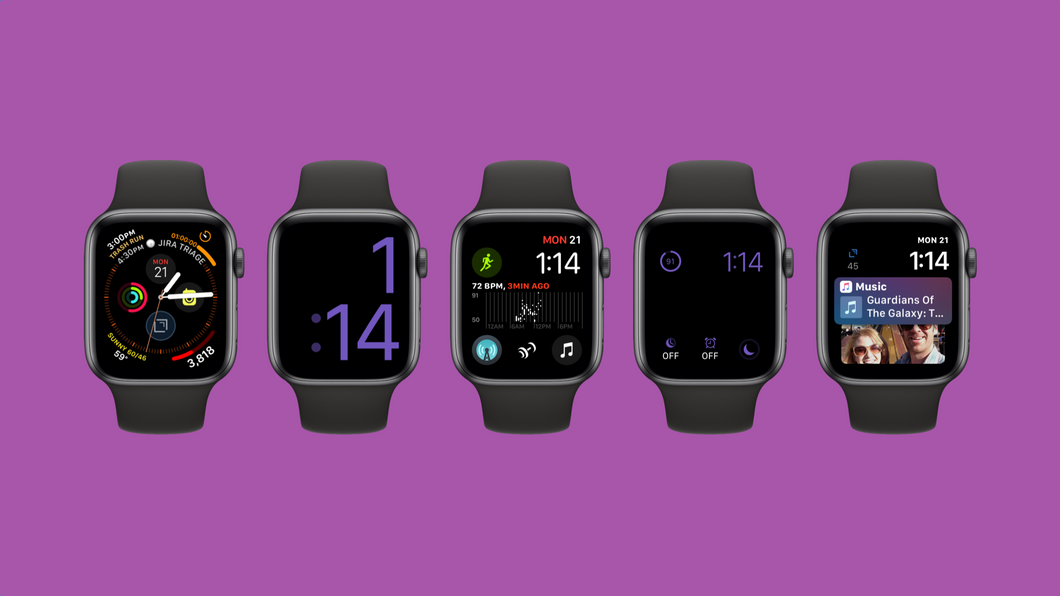
It’s a new year, and I’ve rebuilt my watch faces. I got a Series 4 Apple Watch last fall. After playing with the new faces and going through a big life change, I’ve streamlined and updated my watch faces since I wrote about it the last time.
First thing you’ll notice is I have one fewer watch face. This is mainly due to the new Infograph faces providing much more data. The other is that I’ve streamlined the way I use the watch. The gesture to switch faces by simply swiping side-to-side on the watchface dictates the order. Looking at the header image, let’s walk through them from left to right.
 My daily face is now the Infograph face. I keep it full, and use every bit of it. The complications I use, starting at the top and working my way down:
My daily face is now the Infograph face. I keep it full, and use every bit of it. The complications I use, starting at the top and working my way down:
Top left is Reminders. I actually use the GoodTask app as my Reminders frontend, but the complication isn’t as good. So I use the Reminders complication.
Top right is the built in timer. I use timers a lot, and being able to jump to the app to start one, then see the progress on the watch face, is handy.
Subdial top is Calendar. Again, I use a couple different calendar apps (Fantastical, Calendars5) to actually use my calendars, but the first party complication is nicer for me.
Subdial left are my Activity Rings
Subdial right is Walkie Talkie. It seemed silly at first, but my wife and I use the crap out of this living in a three story townhouse.
Subdial bottom is Drafts 5. It’s basically a hotkey to dictate a note into Drafts that I’ll deal with later.
Bottom left is Carrot Weather. They have BY FAR the best and most customizable complications of any weather app. It’s pretty amazing. Turn off the snark in the Carrot app if you’re the sensitive type.
Bottom right is Pedometer++. I’ll never understand why the Activity Rings don’t track steps, but it’s a good developer opportunity, I guess.
The new Infograph face allows for a tremendous amount of data to be available. Choosing complications wisely keeps it readable.
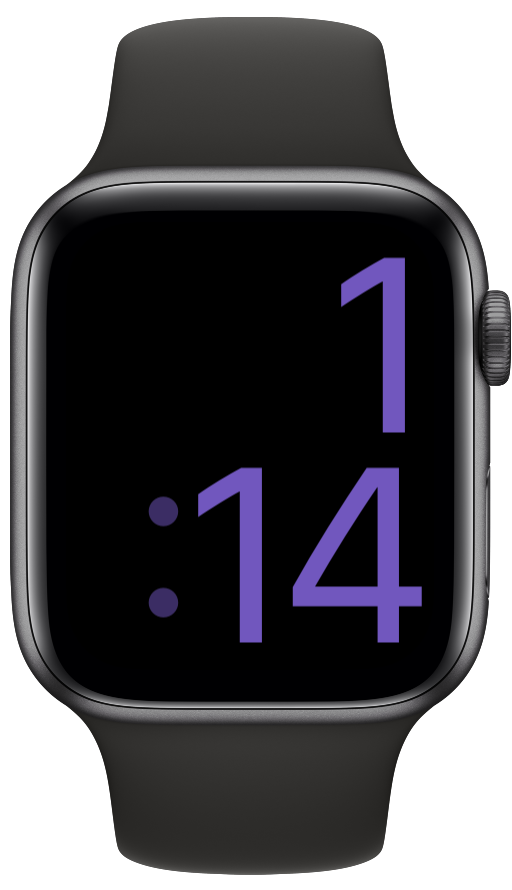 If you follow me on Instagram, you’ll know I had a son last summer. He’s awesome, but he’s getting to the age where he likes to grab onto things. When I’m playing with the little man, I just quickly swipe to this Extra Large watch face. It has no complications on it. I built this face because with a dense face like Infograph, every touch of his fat little fingers would open an app, or send a message, or inadvertently check off a task. With this Extra Large face, his taps are ignored.
If you follow me on Instagram, you’ll know I had a son last summer. He’s awesome, but he’s getting to the age where he likes to grab onto things. When I’m playing with the little man, I just quickly swipe to this Extra Large watch face. It has no complications on it. I built this face because with a dense face like Infograph, every touch of his fat little fingers would open an app, or send a message, or inadvertently check off a task. With this Extra Large face, his taps are ignored.
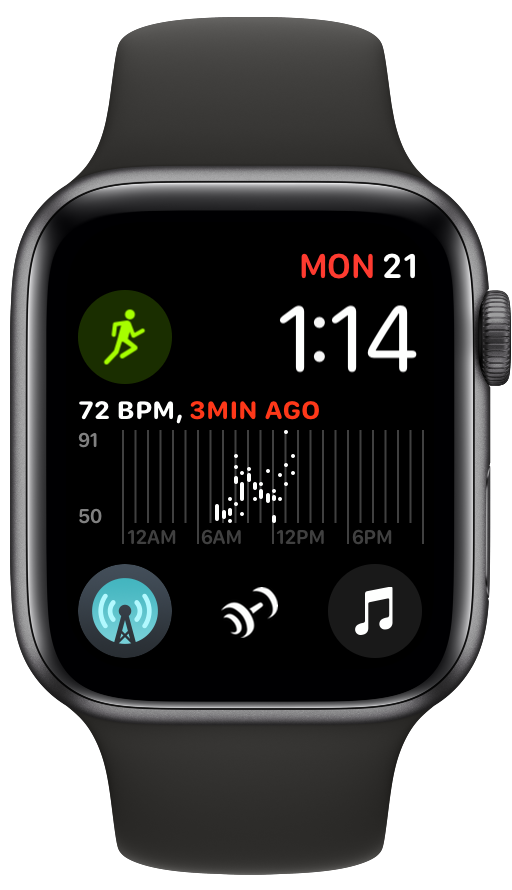 This Infograph Modular face is built solely to be a launchpad to the apps I use at the gym.
This Infograph Modular face is built solely to be a launchpad to the apps I use at the gym.
There is nothing useful on the face per-say, but having this as a home base when I’m at the gym gives me one-tap access to jump between apps.
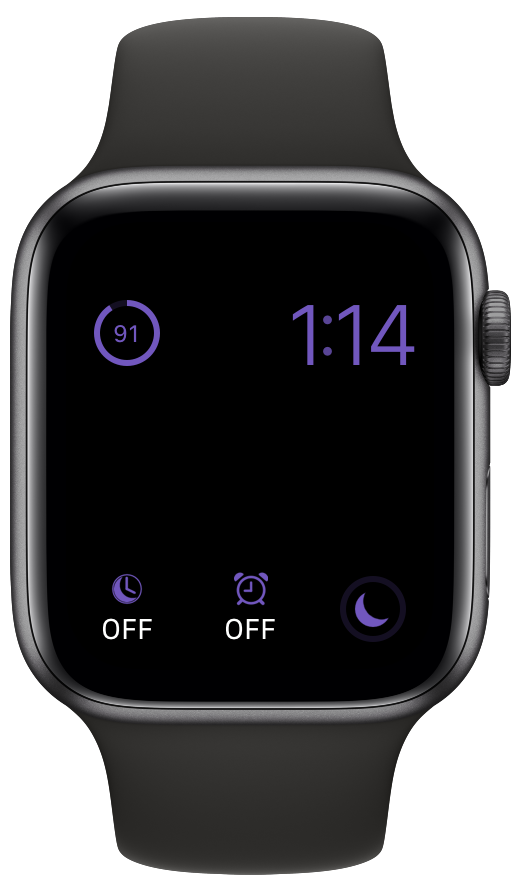 This Modular Classic is the only face that really hasn’t changed with the new watch. I’d like to convert this to Infograph Modular, but for some ridiculous reason the old and new complications are incompatible, and not all the apps on this screen have updated their complications for the Series 4.
This Modular Classic is the only face that really hasn’t changed with the new watch. I’d like to convert this to Infograph Modular, but for some ridiculous reason the old and new complications are incompatible, and not all the apps on this screen have updated their complications for the Series 4.
When I flip to this face (and the Baby Face), I also swipe up Control Center and turn on Theater Mode so the screen doesn’t pop on when I move. I’m still waiting for Apple to allow me to apply Control Center settings on a per-face basis, but I’m not holding my breath.
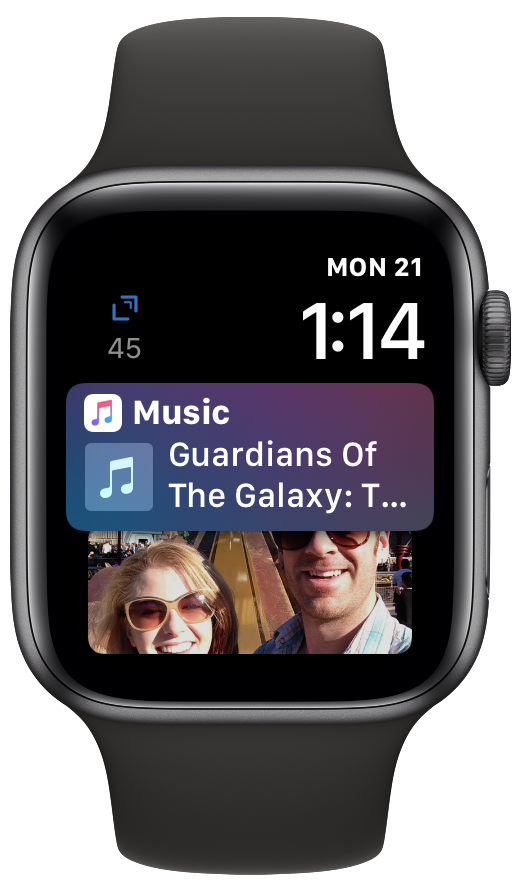 I keep this one at the end, and may be removing it entirely soon. I used to use the Siri face daily, but the promise of Siri being smart enough to pull in relevant stuff has fallen short for me. Every once in a while I’ll try it out again, but never stay long. So far, I get Music controls, random pictures, and directions home. None of which are useful most of the time. Carrot Weather’s app has a setting to fool the Siri face into pulling in data every hour, but I live in Southern California and the weather rarely changes.
I keep this one at the end, and may be removing it entirely soon. I used to use the Siri face daily, but the promise of Siri being smart enough to pull in relevant stuff has fallen short for me. Every once in a while I’ll try it out again, but never stay long. So far, I get Music controls, random pictures, and directions home. None of which are useful most of the time. Carrot Weather’s app has a setting to fool the Siri face into pulling in data every hour, but I live in Southern California and the weather rarely changes.
So, that’s it. These are the faces I use regularly. The two big ones are the Infograph daily face and the Baby Face, both of wich I use, well, daily.
I’m a heavy watch user, and am really looking forward to even more improvements. Apple has taken watchOS from a barely usable mismash of random features to the most sophisticated and useul wearable OS anywhere in just 4 years. That’s pretty impressive, but I’m still anxiously awaiting watchOS 6 this summer.