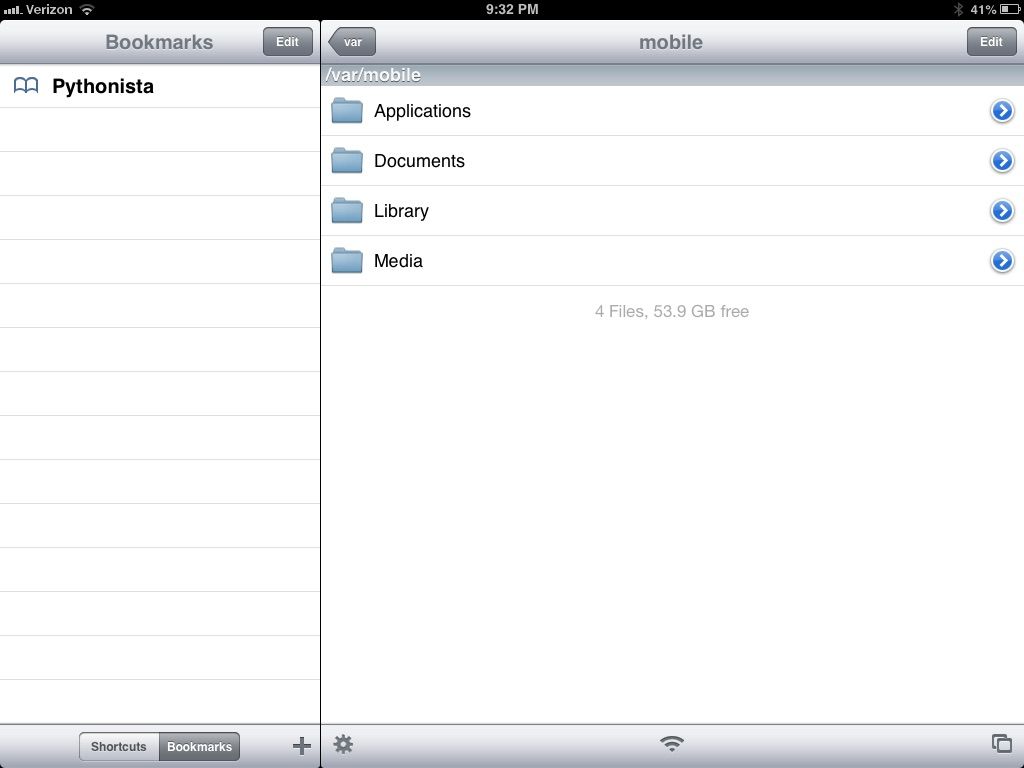
Are you a GTDer? I am. Big time. I don’t follow all the procedures, because i don’t like the SYSTEM to get in the way of the ACTIONS. But i really find the Project/Context thing to be invaluable to my workflow.
I have been using my iPad religiously since the day it was born. I’m writing this post in the Ft. Lauderdale airport, on a layover from a trip to Puerto Rico for a wedding. I was gone 5 days, took hundreds of photos with my DSLR, and didn’t miss my MacBook Pro once. More on that in a future post.
Here’s the issue: I noticed that I’m using OmniFocus for the iPhone on my iPad. It looks terrible. It’s all blown up and pixelated. There has to be a way, right? Stand by, dear reader. There is!
After a little Googling, I found there’s a switch in the iPhone OS code that tells the app what it’s running on. To put it most simply, a 1 is an iPhone or iPod touch, and a 2 is an iPad. By simply editing a .plist file, you can enable the app (even certified App Store iPhone apps) to re-jigger the interface to fit the iPad and lose that whole pixel-doubling thing. As an added bonus, you jettison the blown up iPhone keyboard and get a real life iPad keyboard.
The iPhone OS that runs the iPad, iPhone, and iPod touch has certain interface elements. The toolbars, icons, and forward/back arrows are all OS level things, not built into the app. So, by telling the app that it’s running on an iPad, it will use a larger interface, native navigation elements, and actual size text with more rows per screen. It doesn’t always work, but it does work on OmniFocus. For the record, it also works on PasteBot, Facebook, Bump, Boxcar, iTrans NYC, and Trip It. It does not work with MobileMe Gallery, Apple’s own picture viewing app, which inexplicably has not been updated for the iPad.
Now, to the good stuff. Here’s what OF looks like on an iPad in pixel doubled mode:
And after typing in exactly one line of code, you can make it look like this:
You can now see all the info at once, and you have a much prettier UI. All for typing one line of code.
The new OmniFocus should be out in a month or so, so this is a temporary fix to get you through. You don’t get all the fancy iPad interface elements, like popovers and split views, but it certainly is worth the effort.
First thing you need to do is jailbreak the iPad. Just do it. It’s easy and reversible. Use the Spirit jailbreak, and enjoy all the extras you get, like backgrounding and tethering. Jailbreak your iPhone while you’re at it. Spirit will take care of it all. I’m not going to link to Spirit from here, but you can Google it. Or Bing it. Or Yahoo it. I could go on for hours. I’ll just Cuil it. (That’s search engine humor, don’t actually use Cuil, it is terrible.)
You download Spirit, plug in your iPad, and hit the one and only button. 15 seconds later, your iPad reboots and you’re done.
Now, run to the Cydia app store and install iFile. It’s nagware, so if you use it a lot, pay for it. Otherwise you’ll keep getting pop-ups. You should pay for it anyway. It’s only $10. iFile will allow you to browse all the files on your iPad, including the hidden files. It will also allow you to copy any file off an SD card to the iPad using the camera connection kit. More on that in the future. For now, let’s get into OF.
Open iFile and tap settings (the little gear). Make sure the “Application Names” switch is on, otherwise the app folders will just be a string of gibberish. Navigate to the Applications>OmniFocus>OmniFocus.app folder. Then, open the info.plist file. The beauty of iFile is it has a built in plist editor. Scroll down towards the bottom and find:
<key>UIDeviceFamily</key>
<array>
<integer>1</integer>
</array>Then, tap the EDIT button, and add one line of code so it says this:
<key>UIDeviceFamily</key>
<array>
<integer>1</integer>
<integer>2</integer>
</array> While you’re in there, get your landscape on! Find the line that says:
<key>EnableLandscapeMode</key>
<false/>And change it to
<true/>Save the file, press the home button (this writes all changes in iFile to memory) and restart. (You should install SB Settings from Cydia as well. It makes restarting, brightness control, and wireless connection switches available from the status bar.). Next time you open OmniFocus, it should look more iPad-ish and not all pixely. As an added bonus, you get landscape support and a real iPad keyboard.
If you have other apps you’d like to try this with, just do it. Some apps don’t have a control scheme that works. MobileMe Gallery, for example, looks good with this hack, but you can’t actually tap or scroll, so it’s useless. But, if it doesn’t work, it’s as simple as re-editing the plist file and removing one line of code.
Im sure the OmniGroup is doing a bang up job on the iPad version of OmniFocus, with the steering wheel interface, popover lists for contexts and dates, and all the iPad bells and whistles. Until then, this should hold you over.