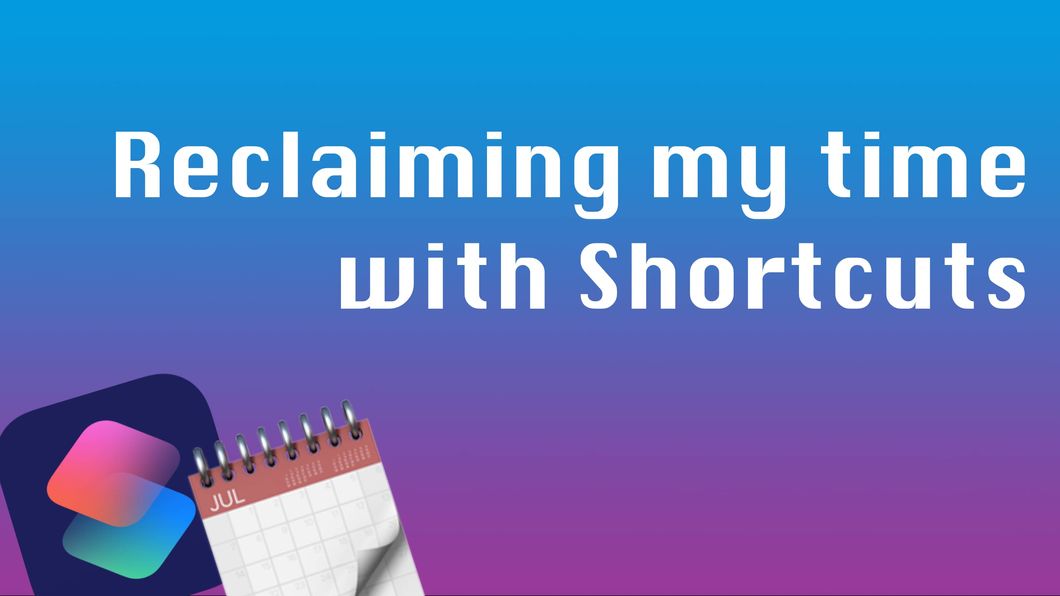
I have a lot of Shortcuts. Like HUNDREDS. Sometimes I mention them in passing and forget that I take a lot of the Shortcuts I make for granted, and they can be truly useful to others.
So, I’m going to try to be better about writing about Shortcuts I find useful so I can point people to these posts when they’re interested.
Like Bryan Ng, who asked me about this Shortcut over on Mastodon. 1
Here’s the gist of it. As a product manager, I have a lot of meetings about a lot of things. I also have attention deficit issues and change mental gears very quickly. A thing I started doing a while ago was to schedule a Prep and a Recap block around every meeting so I would be reminded to read up on things, or reminded to synthesize the information from the meeting afterwards.
This is a simple Shortcut that grabs events from a specific calendar, does some date math on each event to create a 15 minute block before and after the meeting, and names the time blocks the same as the meeting.
It’s not perfect. If I have back-to-back meetings, there will be conflicts. I could add the logic in here to handle that, but it’s not worth it right now. I just run the shortcut and then look at my calendar. If things are overlapping, I just drag them around.
When using or building this Shortcut, be sure to set the calendars where you want to pull events from, as well as where you want the time blocks to end up.| Step | Image | Description |
|---|---|---|
| 1 | 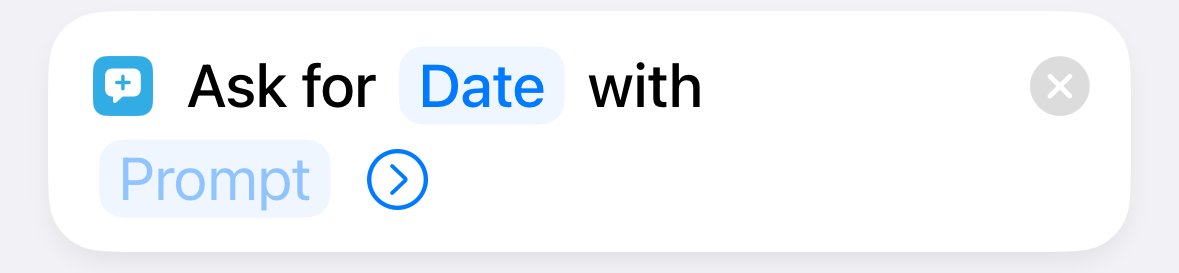 Step 1 Step 1 |
Step 1: Ask for Date. Defaults to today for me. |
| 2 | 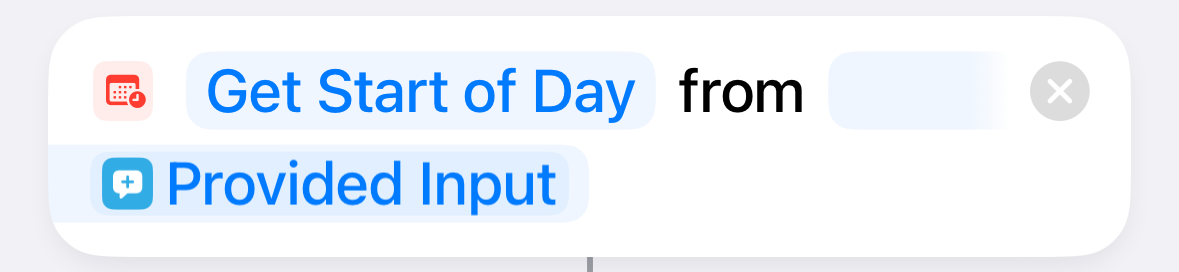 Step 2 Step 2 |
Step 2: Adjust Date. This gets the start of the selected date to make sure all past or future events are handled properly. |
| 3 | 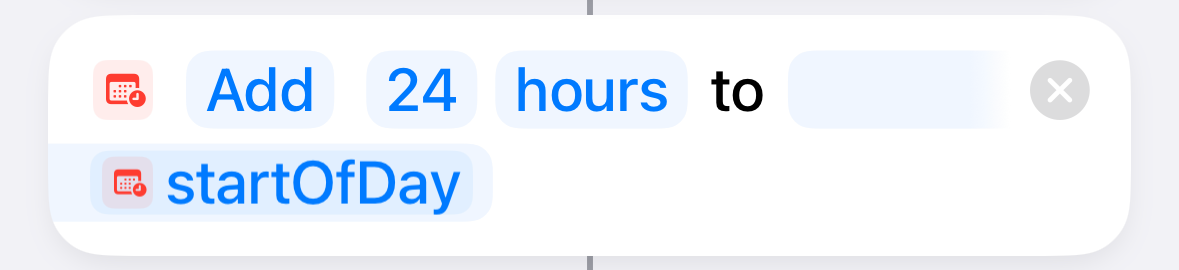 Step 3 Step 3 |
Step 3: Adjust Date. This one gets the end of the selected date by adding 24 hours to the start date. (Really a date/time.) |
| 4 | 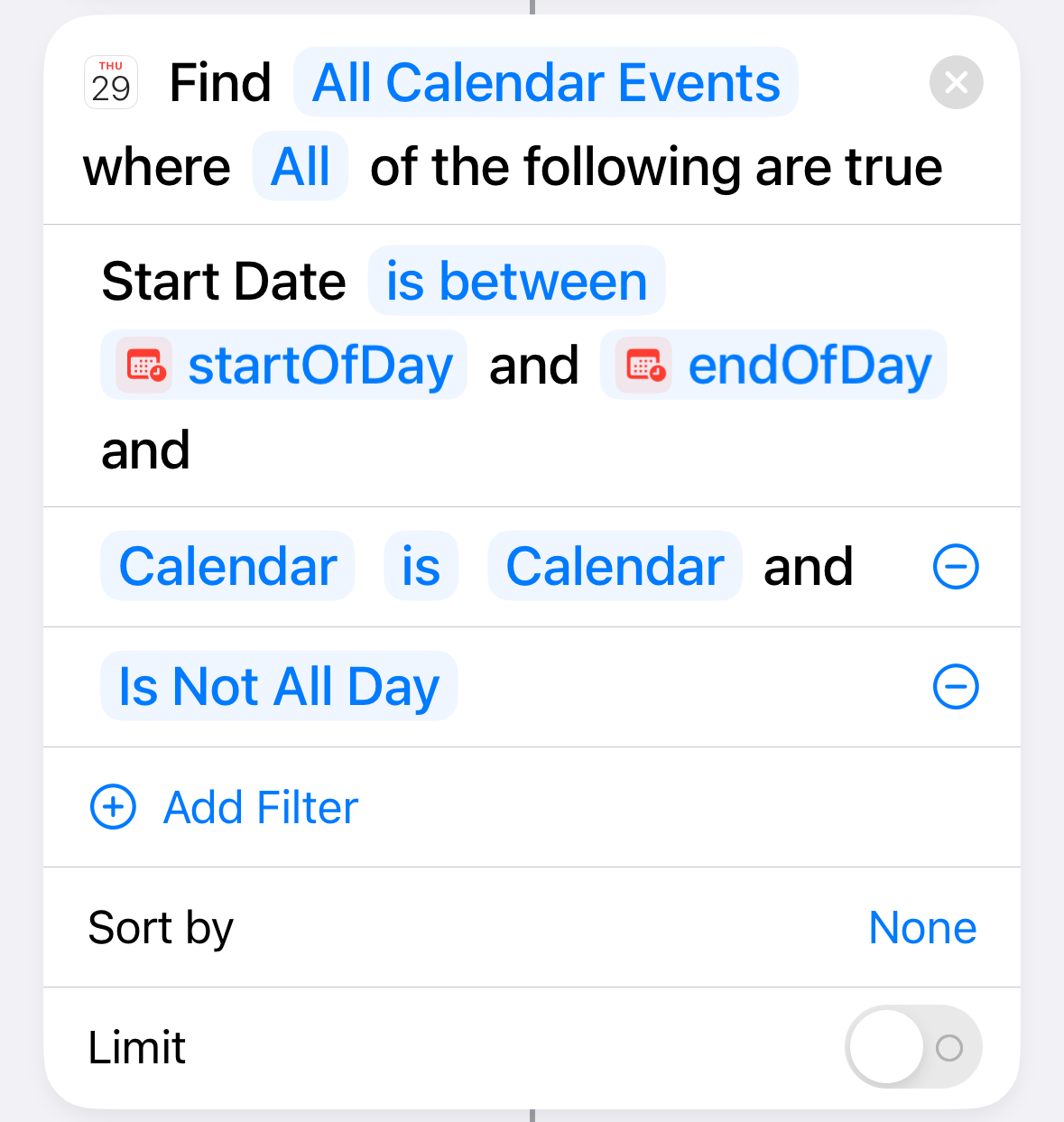 Step 4 Step 4 |
Step 4: Find Calendar Events. Set this one up as needed. For me, that’s using my work calendar (“Calendar”) and excluding any all-day events. |
| 5 | 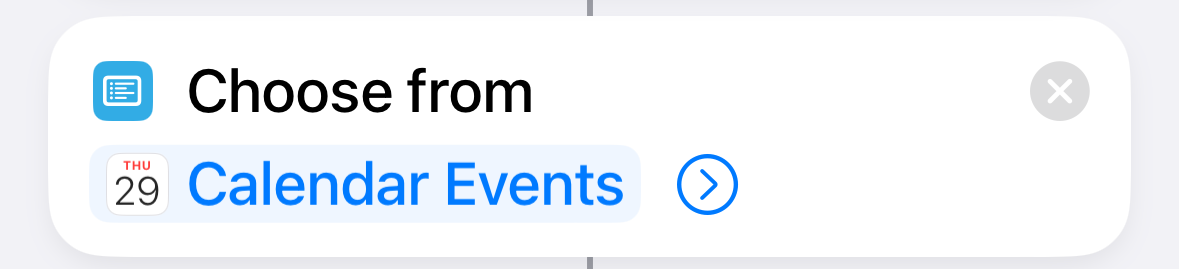 Step 5 Step 5 |
Step 5: Choose From List. Presents a dialog with all the eligible events. This is where I pick the meetings I feel I need to prep for. |
| 6 | 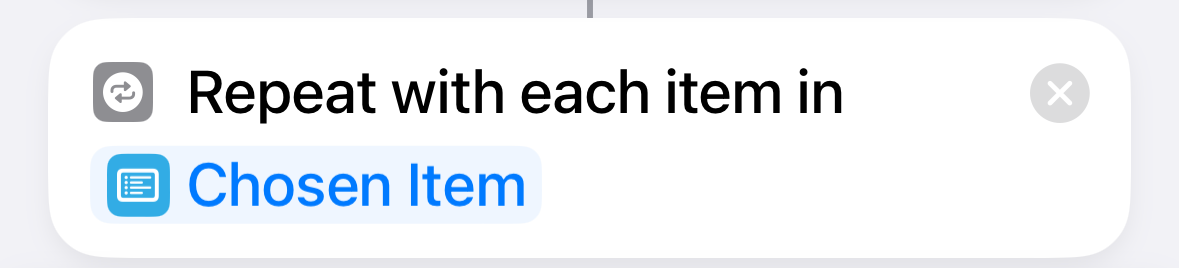 Step 6 Step 6 |
Step 6: Repeat With Each. This takes all the events selected from the list and hands it to the next steps in the loop |
| 7 | 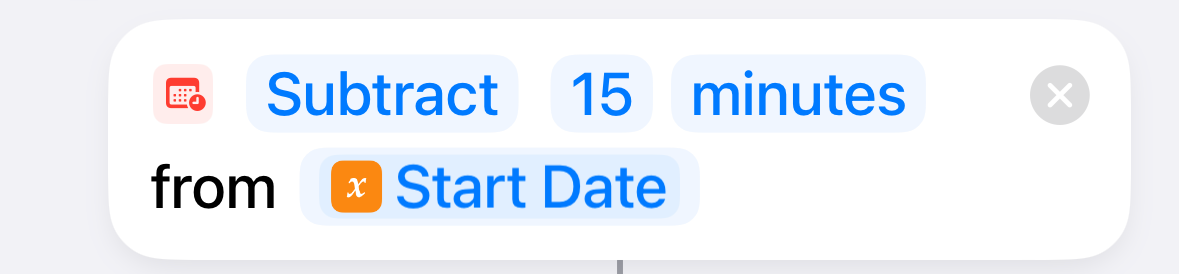 Step 7 Step 7 |
Step 7: Adjust Date. Subtract 15 minutes from the Start Date of the Repeat Item (which is the calendar event) |
| 8 | 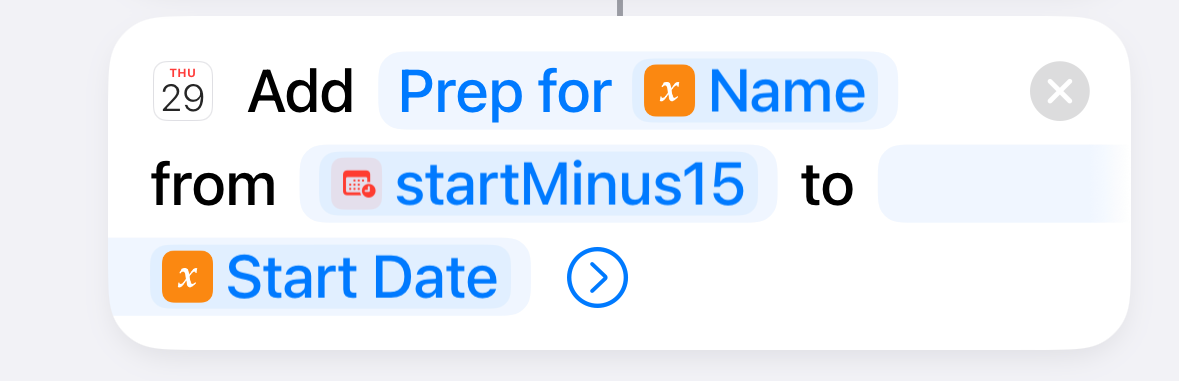 Step 8 Step 8 |
Step 8: Add Calendar Event. This creates an event named “Prep for event name” that uses the adjusted date (15 minutes before) as the start, and the actual meeting start date as the end. |
| 9 |  Step 9 Step 9 |
Step 9: This closes the repeat loop for Prep blocks. |
| 10 | 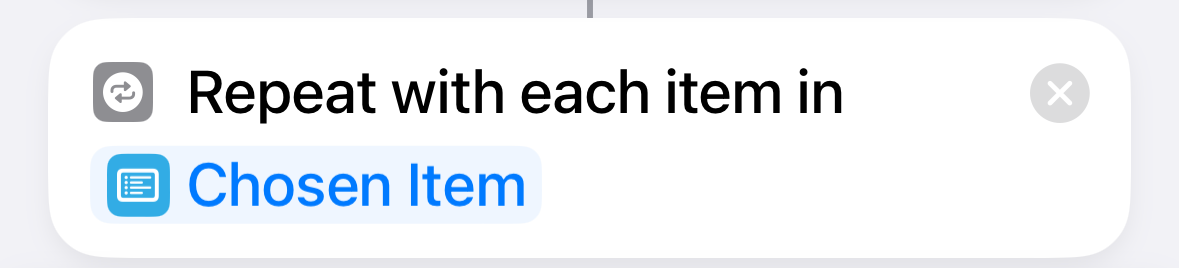 Step 10 Step 10 |
Step 10: Repeat With Each. Again, this time to add the Recap block after the meeting. |
| 11 | 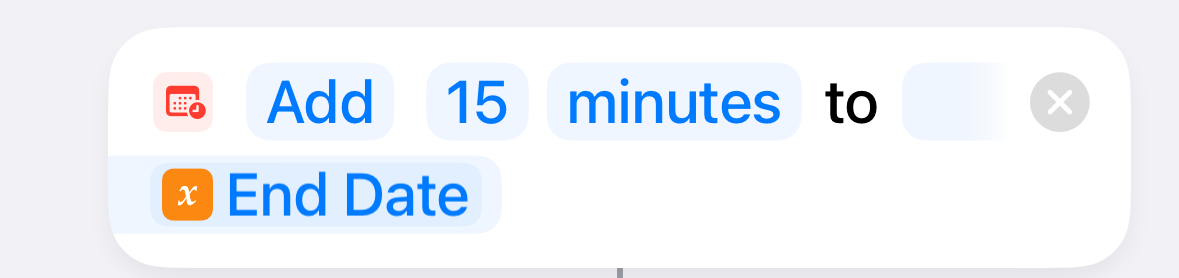 Step 11 Step 11 |
Step 11: Adjust Date. This time, grab the end time of the meeting and add 15 minutes. |
| 12 | 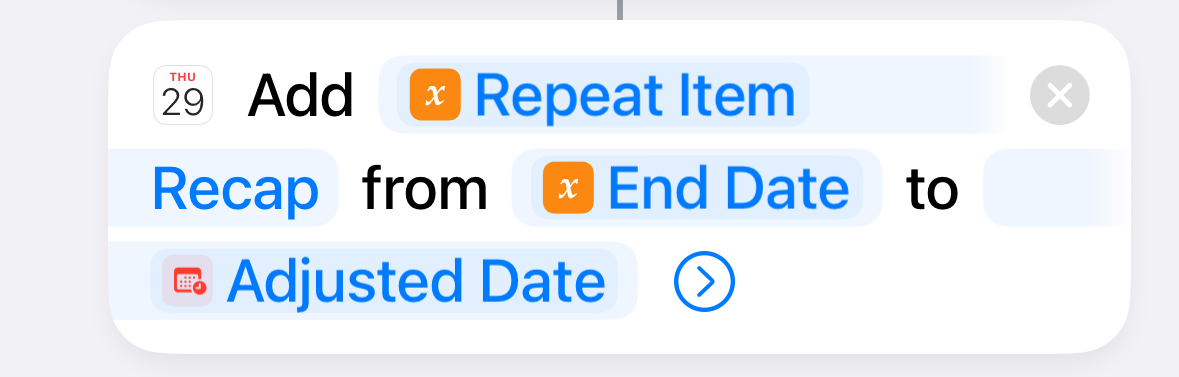 Step 12 Step 12 |
Step 12: Add Calendar Event. Create an event named “event name Recap” using the end time of the meeting and the adjusted +15 minute end time |
| 13 |  Step 13 Step 13 |
Step 13: Ends the repeat loop for Recap blocks. |
That’s it. I run this Shortcut every Monday for my week. Doing it early in the week has the added benefit of blocking out parts of my calendar the rest of the week so people can’t fill it up with useless meetings.
You can download the Shortcut here