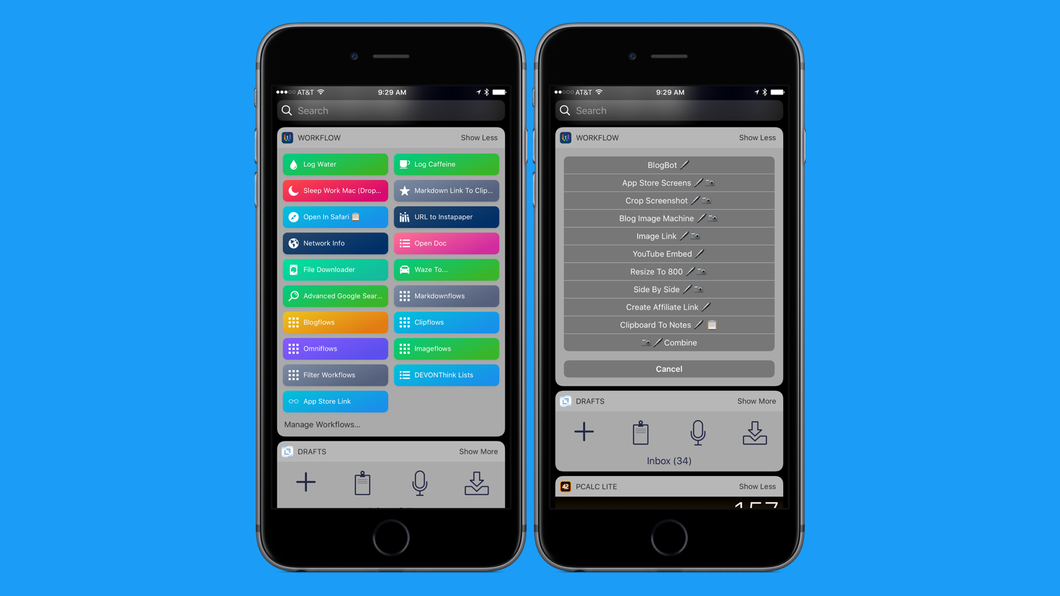
I love the Workflow app. It’s simply the most powerful automation tool on iOS. Workflow, along with Working Copy and 1Writer, are what keeps my blog going. But there is a small problem. When you have a ton of workflows, finding them can be a chore. That’s where Emoji Tags come in.
What are Emoji Tags, you ask? Well, they’re a thing I made up to get my crap organized. The Workflow app doesn’t support folders or tagging, so I started tagging things using Emoji. They’re quick, descriptive, and only one unicode character. Pretty efficient, if you ask me.
I have a few emoji tags in my system.
There are more I’m working on, but these are the big ones. So how does it work?
Well, I just add an emoji to the end of a Workflow name. I can add multiple emoji if I want. For instance, I have several that have 🖊 and 📷 in the name. These are image workflows I use on my blog. This, in my opinion, is way better than folders. I can multi-tag workflows so they show up in different areas.
As you can see from the screenshots above, I use the widget to start a lot of things. By tagging my workflows with emoji I can use another workflow to give me a list of the workflows that belong to a tag group. This is done by just using the “Get My Workflows” action and limiting the results to those with a matching emoji.
Get the Workflow for Markdown here
It’s pretty slick in practice, and you can copy that workflow and just replace the emoji in the “if” statement to get a list matching that Emoji Tag.