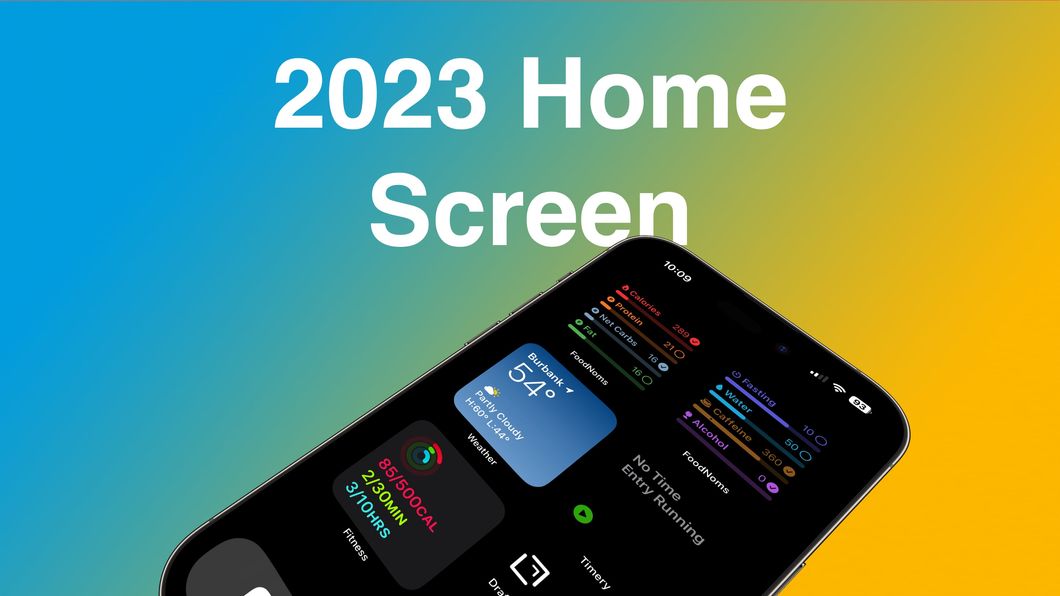
It’s kind of a thing in our circles to share our home screens periodically, and I haven’t done it in a long while. I’m going to try to make a habit of at least doing it every January - let’s see how that goes.
 My 2023 Home Screen
My 2023 Home Screen
Here’s the layout of my ONE regular home screen1. That’s it, just one. But it does a lot. I keep my lock screen colorful and use pictures of my family and/or dog, but the home screen has a true-black background. This marginally saves battery, thanks to the OLED screen, but mostly I just like the look of it. And a side note to developers - every widget should have a “true black” theme. When the widget looks like it’s part of the home screen, rather than sitting on the home screen, it just looks 👩🍳 💋.
Starting at the top are two small widgets for FoodNoms. There are a ton of larger widgets as well, but using two small widgets allows me to see 8 different metrics on the screen without stacking widgets. FoodNoms gives the user a choice of what to do when a widget is tapped, so I have one open the app to the summary screen, and the other opens the app to the Log Food screen, ready to type.
Next is the stock Weather widget. I used to use the fantastic Carrot Weather, but I live in southern California. We don’t really get much weather here (well, usually) so a full-featured app isn’t necessary here. Just tell me the temperature, and I’m good.
Then there’s Timery. This is the “Current Timer” widget that does what it says - shows the current timer. Now that my phone has the Dynamic Island, I may swap this one out. I rarely start or end timers in the Timery App, it’s all done through Shortcuts and Focus Modes. Having the timer in the Dynamic Island means I can probably repurpose this widget slot for something else.
Fitness is in the bottom left. Gotta watch those rings!
Then there are 4 icons. Drafts is my go-to brain-dump destination. I’ve written about Drafts before. Kudos to Drafts for offering a black icon! The Home and Camera buttons just launch the Home and Camera apps. I replaced them with simple one-step Shortcuts so I can use custom icons. The last icon, “Day Note”, is a Shortcut that opens the current day’s note in Obsidian
I keep three items in the dock. On the left is Safari, because it’s probably the most-used app on my phone that is not triggered by some kind of automation. On the right is my “JimmyOS” launcher. It’s a big Shortcut that does a ton of stuff via nested Choose From Menu actions. I should write about that one soon.
In the middle is my “Nagging” folder. This folder houses any app on my phone that I’ve enabled Notification Badges. I’m very selective about allowing badges, so this folder only holds about a dozen apps, mostly communication- or task-related. The benefit of this dock folder is that I can see every important notification badge in one place. I don’t keep apps on my home screen, so this becomes a pseudo-Notification Center.
Comment or reply on Mastodon
I also have single home screens for driving, travel, and fitness, which are activated by Focus Modes.↩︎